Classibase has several cool themes to choose from. All of them are inspired by popular classifieds websites like gumtree, avito and olx. By default Classibase is installed with Base theme, which is simple theme with option to change main color of your website. If you want to try other themes then follow this tutorial to install classifieds theme.
Before starting you can view ClassiBase themes here. There are 2 ways of installing classibase classifieds script themes:
- Install using built in theme interface in admin panel. (automatic, easy and proper way)
- Download and upload theme files using FTP program
Install classifieds theme using built in interface
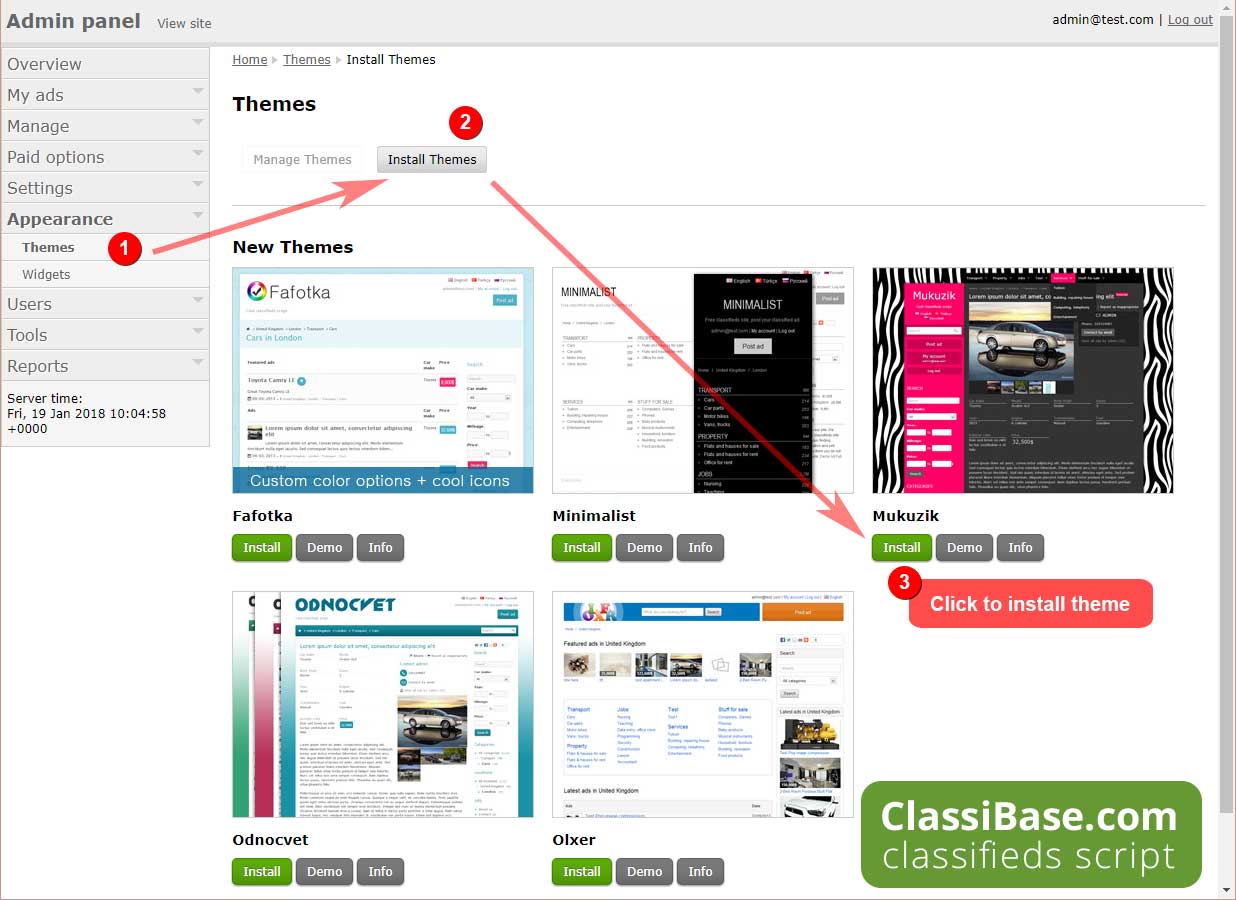
This is preferred way of installing theme, because it is automatic and easy with one click installation.
- To install theme navigate to "Appearance"→ "Themes" and click on "Install themes" tab. There you will see available themes (themes that are not already installed on your website). You can preview theme by clicking on "Demo" button, which will show theme on demo website.
- If you like theme then you can install it by clicking on "Install" button and theme will be installed.
- Then navigate to "Appearance" → "Themes" there you will themes that are installed on your website but only one of them will be activated. You can "Preview" theme that you installed with your current site content and "Activate" it for using on your website.
Install classifieds theme using FTP program
This is manual way of installing theme to classibase classifieds website.
- Navigate to classibase themes and choose one that you want to install on your website. Click on "Download" button on theme page. You should log in into your account on classibase.com in order to download theme.
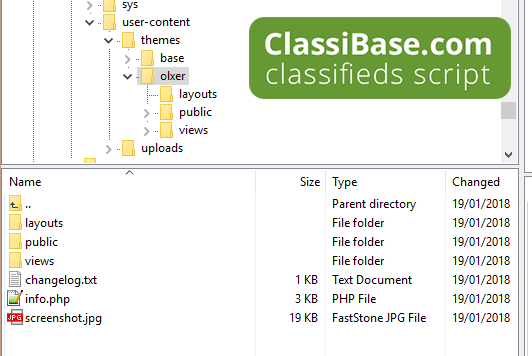
After downloading extract files to your local computer. Theme files should be extracted to theme folder. Theme folder should be one single word matching theme name if possible. Make sure to not use space in folder name because it might trigger error when you activate theme. For example lets say you downloaded Olxer theme. Then name your folder "olxer" all with lower case. Folder content should haveinfo.phpfile with couple folders related to theme.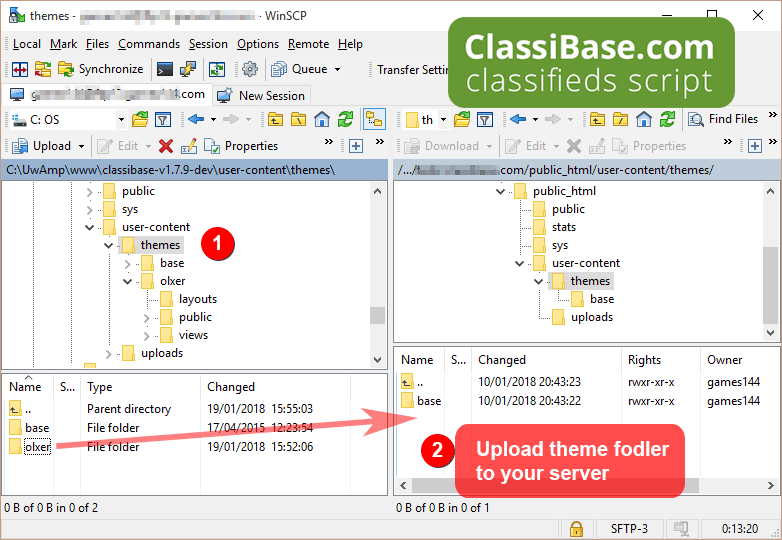
Now upload theme folder to/user-content/themes/folder on your server using your FTP program. We use Winscp FTP software on windows computers to connect to server, you can use any FTP program you are familiar with. FTP login details you should get from your hosting company.- After uploading Log it to admin panel in your classifieds website and navigate to "Appearance" → "Themes" there you will themes that are installed on your website but only one of them will be activated. You can "Preview" theme that you installed with your current site content and "Activate" it for using on your website.
How to delete unused themes
In many cases it it better to delete themes that you are not using. Main benefit of removing classifieds theme is when you synchronize using FTP or backup your website you will have less files to deal with, which will speed up synchronization a bit.
To delete unused themes navigate to "Appearance" → "Themes" page in your admin panel and click on "Delete" button.
What is next: