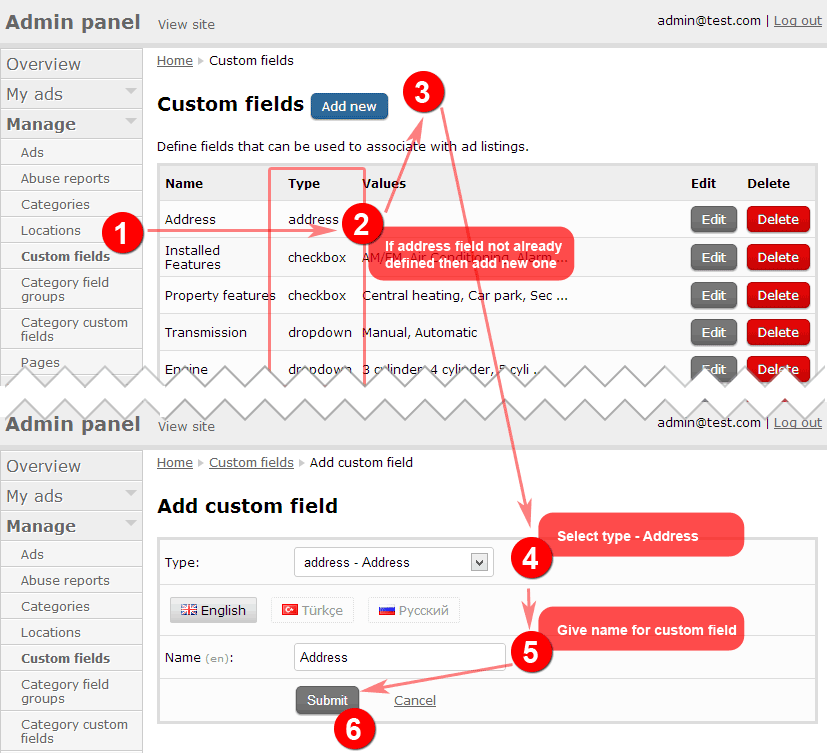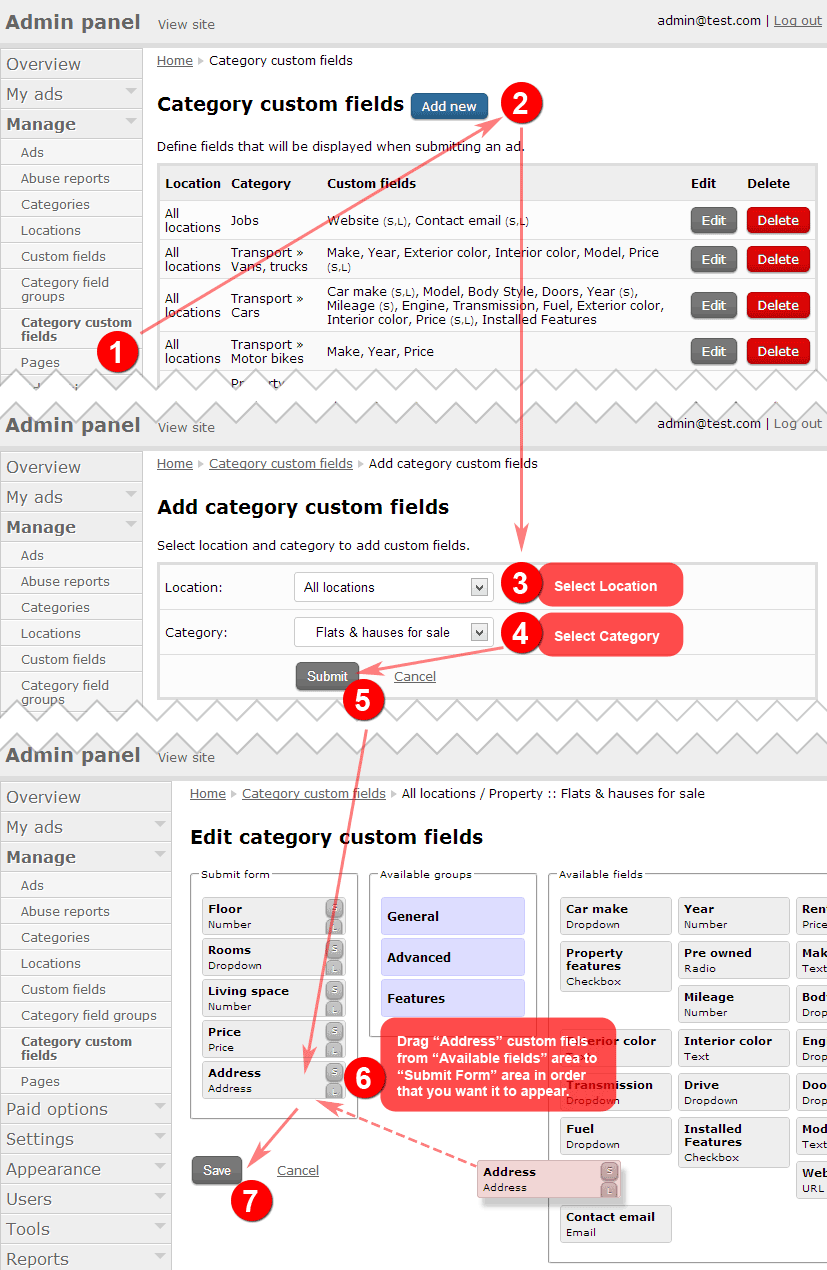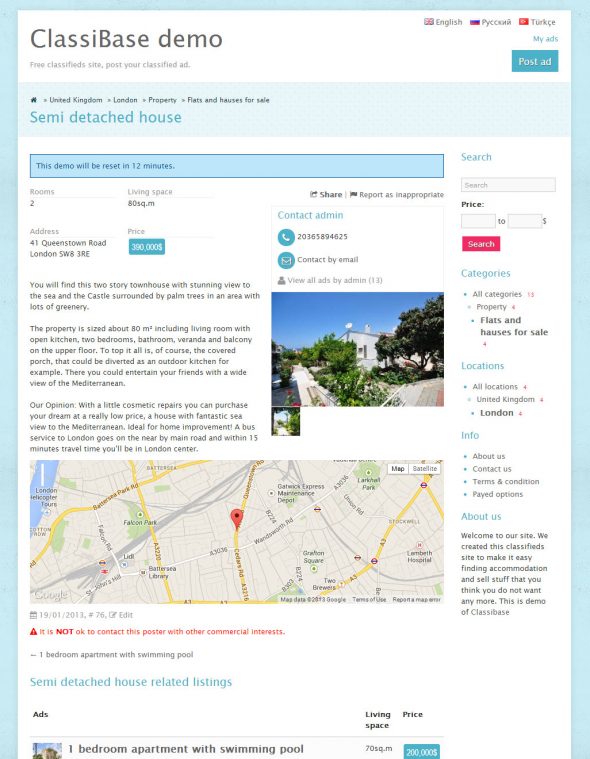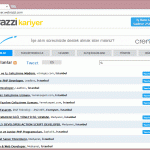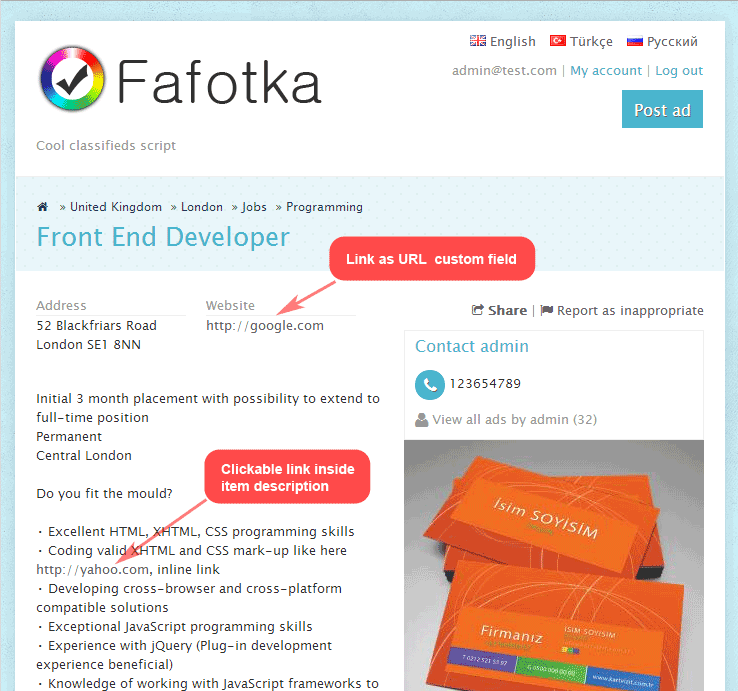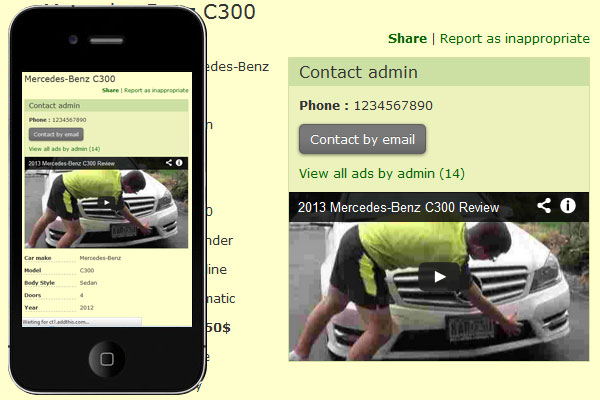This tutorial explains how to add custom field to Classifieds website using Classibase script. Classifieds sites can have different custom fields for different categories. For example on “Flats and houses for sale” property you should have property custom fields like number of rooms, floor, area, address, price etc. For “Cars for sale” category you should use car related custom fields like engine type, fuel type, transmission type, color, year, make, model etc.
On Classibase classifieds script you can add as many custom fields to any number of categories. Custom fields can be displayed on category listing pages and can be searched with custom search. For example if you enable search for custom field “Number of rooms” for “Flats and houses for sale” category, when visitor visits that category custom search form will have field for filtering “Number of rooms”.
In this tutorial we will show how to create address custom field with name “Address” and add it to “Flats and houses for sale” category. Similar steps should be completed for adding any custom field to any category.
Create address custom field
Complete following steps for creating custom field of any type: text, price, number, address, select box, check box, radio box etc. We will display how to create address custom field.
- Navigate to “Manage” -> “Custom fields” on admin panel.
- Check type column if you have address field defined. If yes then skip to adding custom field to category.
- In case address custom field is not defined then click on “Add new” button at the top.
- Select type Address from drop down list.
- Enter name for Custom field for example “Address”. This will be displayed before address on ad page and as field name when posting an ad.
- Click “Submit” button and save new custom field.
Add address custom field to category
- Navigate to “Manage” -> “Category custom fields” page on admin.
- Click “Add new” button at the top.
- Select location if you want to make this custom field to appear only for selected location. Generally “All locations” option used because we want to display address for property category in all locations.
- Select category from drop down list. In our case we select “Flats and houses for sale”. You can select parent category “Property” as well but we have different custom fields for property sale, property for rent, commercial property, so it is preferred to define custom fields separately for each of them. In other words custom fields defined for sub category will overwrite custom fields defined for parent category.
- Click “Submit” button. New page will load all available custom fields and previously defined custom fields for selected category and location combination.
- Drag “Address” custom field from “Available fields” area to “Submit Form” area in order that you want it to appear. We put it after price field at the end of form.
- Optionally you can make custom field displayed on category listing by clicking “L” button next to custom field. We do not need it for address field; it is useful for price, floor, number of rooms fields.
- Optionally you can make it searchable in “custom search form” by clicking “S” button next to custom field. We do not need it for address field.
- Click “Save” button.
Now we created custom field and added it to “Flats and houses for sale” category.
If you added address custom field to category then you probably want to display address on the map. To display address on the map follow instruction on Display street address on Google map tutorial.
You can add custom fields to any category and / or any location as well. For example classifieds website for United Kingdom, and want to display “Zone” 1-6 for London only but no other city in UK then you can select location “London”, category “Flats and houses for sale” and add custom field “Zone” with all other custom fields. Then again select location “All locations”, category “Flats and houses for sale” and add all custom fields but not “Zone”.